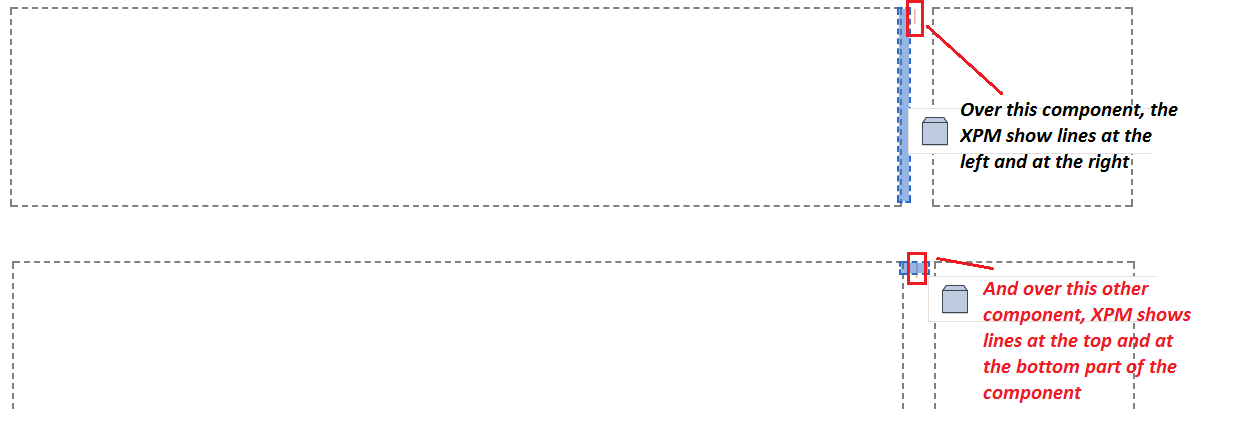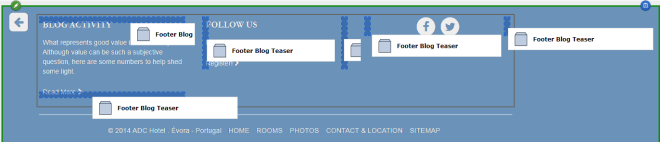Do you know what is the criteria in XPM to paint the lines around a Component in vertical or horizontal mode?
I have the one Component with the Enable Inline Editing for Content TBB enabled involved in other Component which have this TBB enabled too.
<span><!-- Start Component Presentation: {"ComponentID" : "XXXXX", "ComponentModified" : "XXXXX", "ComponentTemplateID" : "XXXXX", "ComponentTemplateModified" : "XXXXX", "IsRepositoryPublished" : false } -->
<div class="class1">
<div class="class2">
<span><!-- Start Component Presentation: {"ComponentID" : "XXXXX", "ComponentModified" : "XXXXX", "ComponentTemplateID" : "XXXXX", "ComponentTemplateModified" : "XXXXX", "IsRepositoryPublished" : false } -->
<div class="class3">|</div>
</span>
</div>
</div>
When I try to put a Component before or after the element with class class3, XPM show lines at the left and at the right of this Component, so it works well for me.
Then, I generate a similar HTML like above and XPM shows the lines around the element with class class6 at the top and at the bottom of it, and I want to put it like the first example (left and right).
<span><!-- Start Component Presentation: {"ComponentID" : "YYYY", "ComponentModified" : "YYYY", "ComponentTemplateID" : "YYYY", "ComponentTemplateModified" : "YYYY", "IsRepositoryPublished" : false } -->
<div class="class4">
<div class="class5">
<span><!-- Start Component Presentation: {"ComponentID" : "YYYY", "ComponentModified" : "YYYY", "ComponentTemplateID" : "YYYY", "ComponentTemplateModified" : "YYYY", "IsRepositoryPublished" : false } -->
<div class="class6">|</div>
</span>
</div>
</div>
If I remove the TBB for the Components which involves the other ones (class1 and class4) XPM puts me the lines around the Components class3 and class6 at the left and at the right...
I add a screenshot to specify what I mean:
Could I do something to put the second example like the first one? What is the criteria in XPM to put the lines in vertical mode or horizontal mode?
I add some curious information that probably gives more information to try to solve the problem: when I remove the first container element ("class1"), the second Component ("class6") paints the lines at the left and at the right of itself.