I have created a component and entered the content in "RichTextField" using the Core service. Component is successfully created but when i open this in "SDL Tridion" GUI. I found that all the Japanese language text into this field replaced with '?' characters. How do I solve this problem?
-
Can your client OS support Japanese characters? I have no problems with doing this on my server.– Nuno Linhares ♦Commented Aug 29, 2014 at 6:29
-
Are you sure you have support for Japanease, may be you can copy-paste the japanease text in Notepad to verify– Pankaj GaurCommented Aug 29, 2014 at 6:31
-
You've tagged the question with "core service" and "content delivery". Can you edit your question with more details to clarify this? E.g. Are you inserting the RTF Japanese via core service and see the question marks once you've published the content, or something else?– Nickoli RoussakovCommented Aug 29, 2014 at 6:46
-
1Start with the basics and try copy/pasting Japanese content using the CME. If that works, then you know that it is for sure your CoreService app that is not keeping the encoding. If that doesn't work, then it's likely a Server setting.– Nuno Linhares ♦Commented Aug 29, 2014 at 7:16
-
@Nuno when i copy/paste Japanese content using "SDL Tridion" GUI it is working.but using "CoreService" it is not working.– pankaj SharmaCommented Aug 29, 2014 at 7:47
2 Answers
As Nuno has also mentioned about the support for Japanese in the OS, you may also want to check below things additionally as you question is not quite clear:
- Try to do through CME, if it is working then ensure you have setup UTF-8 support for it in the Web Config.
- You may also want to check for the Collation of SQL Server - whether it has not been tempered with and support for Unicode characters
UPDATe:
You can try something like this:
<configuration>
<system.web>
<globalization
fileEncoding="utf-8"
requestEncoding="utf-8"
responseEncoding="utf-8"
culture="en-US"
uiCulture="de-DE"
/>
</system.web>
</configuration>
The path of the web.config should be:
/<Installed Path>/Tridion/webservices/web.config
-
This isn't really an answer Pankaj. Seems like a comment asking for additional details in the question. Commented Aug 29, 2014 at 6:50
-
Pankaj I found there are many web config files in tridion folder,in which web config file should I setup UTF-8 support. Commented Aug 29, 2014 at 8:05
-
-
-
@Pankaj can u provide a sample code of configuration in web application and location of the web config file Commented Sep 2, 2014 at 6:22
This is normally because the given (Non-English) language pack is not installed on the server or on your (client) machine.
Or, it may be that your browser is not configured to use the correct character encoding.
You can find out more information about installing the correct language pack from Microsoft here: http://windows.microsoft.com/en-GB/windows/language-packs
In addition, the screenshot below shows that I am using the Unicode (UFT-8) character encoding within Chrome. You could try changing this to Auto Detect.
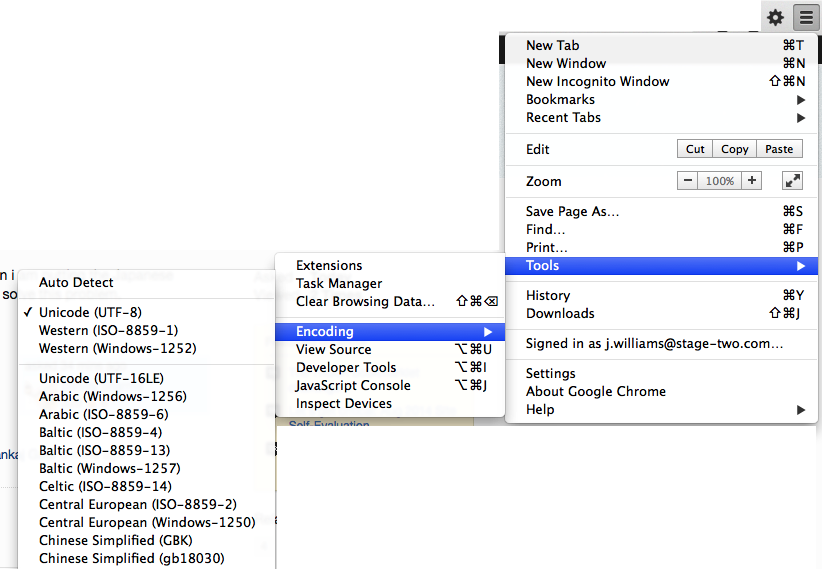
You may also want to look at the answers to Why do I always see boxes instead of Japanese text? (in particular, mushimushi's one about downloading the Japanese language pack) and Resolve - Japanese fonts for Google Chrome and more!