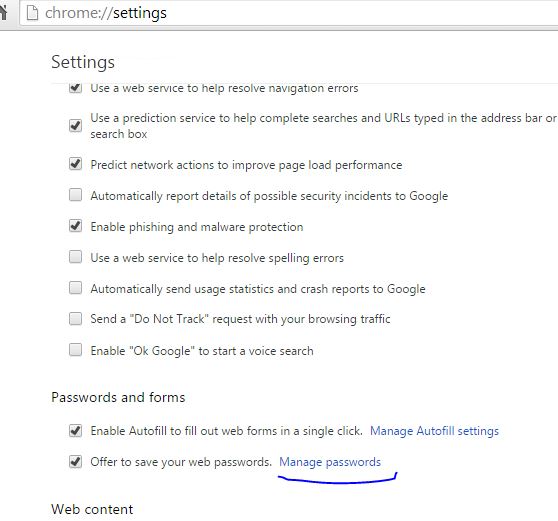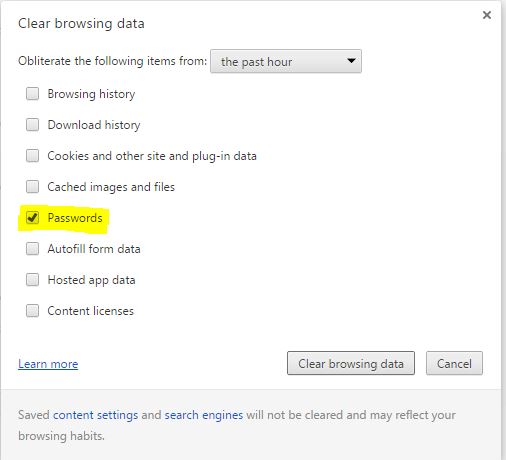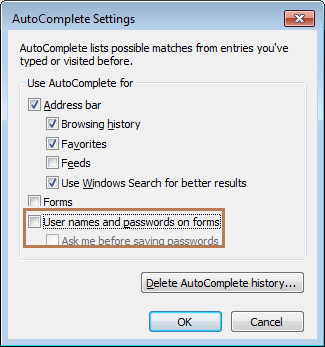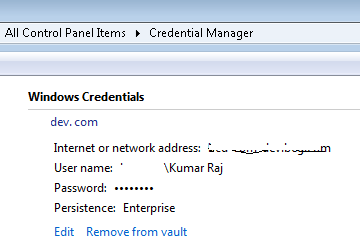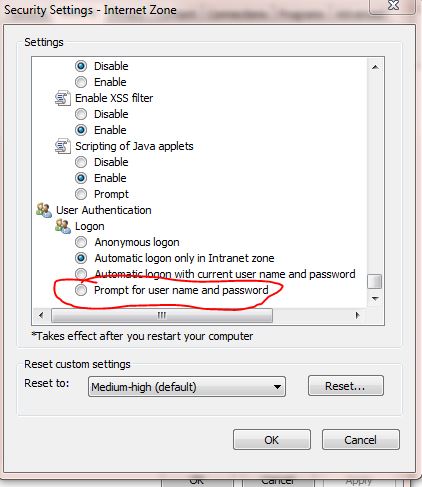In Chrome and IE browsers, we want to login diff credentials as old credentials are not working and CME is not accessible. Could anyone please suggest how to logout from these browsers as I already clear the cache but yet not able logout.
I even tried to follow things from below link but not aste the success.
Thanks