Has anyone had any luck with making any kind of CSS/UI change on the UI 2012 Experience Manager?
We're currently looking to migration to the Experience Manager 2012, and our editors have pointed out that this form you get when trying to edit a child component is really confusing, since theres no way to distinguish that there are actually three separate options here:
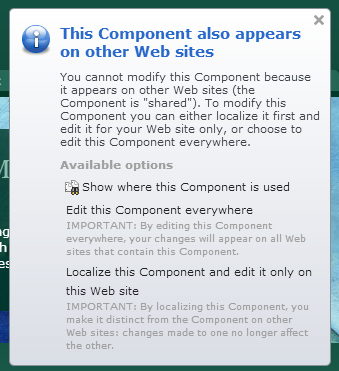
I wanted to add a simple border around the options so its at least easier to tell that this form is actionable, but so far haven't had any luck.
From poking around I'd found a few css file that had the class refernces i was looking for:
{webroot}\WebUI\Editors\SiteEdit\Controls\MessageBox\MessagePanel.css
{webroot}\Tridion_Web\WebUI\Editors\SiteEdit\Views\Popups\popup.css
However it appears Tridion is either minifying or doing something with the css prior to loading the app, since when I inspect the end page the CSS is being referenced from this location (which doesn't exist as a physical file on the server)
{CME Domain}/WebUI/Editors/SiteEdit/Views/Editor_v6.1.0.55920.3_.aspx?mode=css
Any insight or ideas would be appreciated.
Just an Update, I can confirm that the file to update is
{webroot}\WebUI\Editors\SiteEdit\Controls\MessageBox\MessagePanel.css
Then as Bart Mentions you'll need to update the system.config modification attribute and restart to see your css updates take effect.